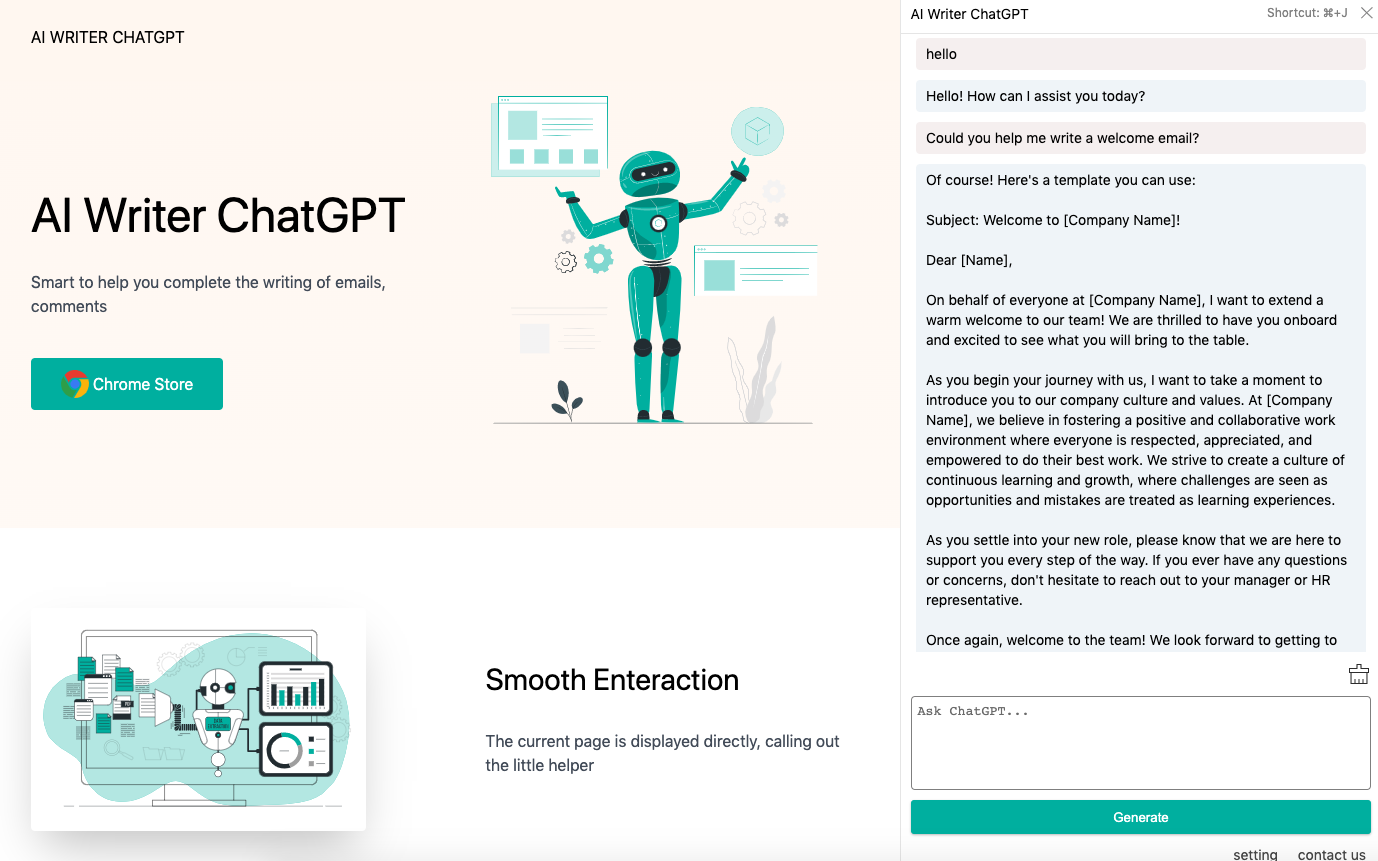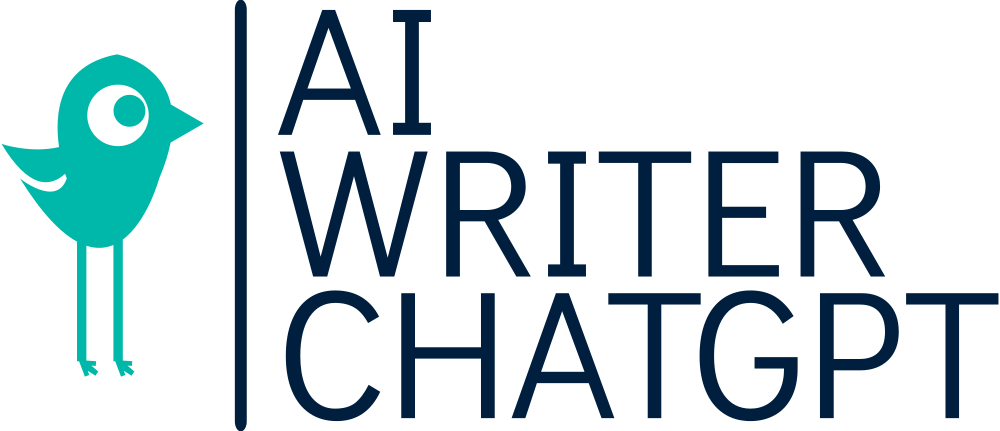How to write email by AI ChatGPT?
We deal with a lot of emails every day, write emails and respond to emails. Research shows that the average professional gets around 121 emails every day.
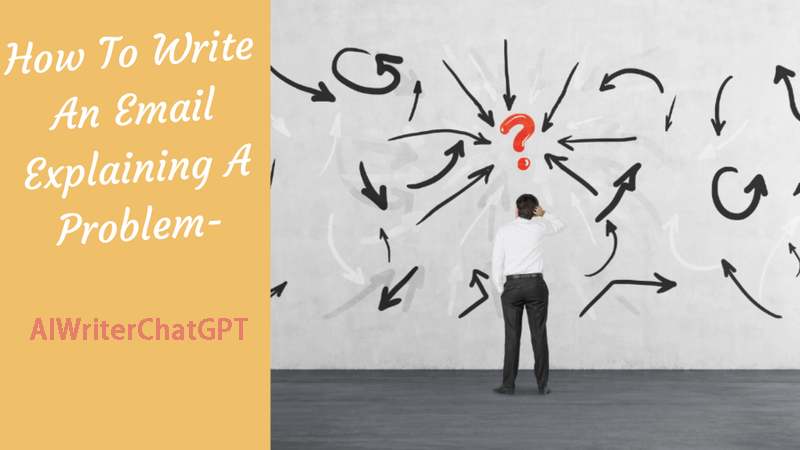
Some common issues you may encounter when writing emails include:
- Format Problems: Incorrect or unprofessional formats can make the email look messy or difficult to understand.
- Text Clarity: If the points are not expressed clearly and concisely, the recipient may misinterpret your intentions.
- Grammar and Spelling Errors: Such errors can leave an unprofessional impression and may lead to misunderstandings.
- Too Much or Too Little Information: Providing too much or too little information can be confusing for the recipient. You need to find a balance between detail and conciseness.
- Attachment Issues: Sometimes we forget to attach the required files, or the attachments are too large to send.
- Reply Time: Not being able to reply to emails in a timely manner is also a common problem, which may leave a bad impression on the recipient.
- Sensitive Topics: Handling sensitive topics (such as negative feedback or bad news) can be tricky, as the tone of written words is harder to grasp than verbal communication."
But, let's face it, many of these messages don't require detailed responses. We can use AI ChatGPT to help us solve many problems and greatly improve the efficiency of writing emails.
If there is a tool that can help us do these things, it will greatly improve efficiency and save us a lot of time. Now I'll introduce you to AIWriterChatGPT, a productivity tool that will be our assistant in daily email processing. We can do this by following the steps below.
Step 1: Install aiwriterchatgpt Chrome extension
Access the Chrome Store for AIWriterChatGPT and click on the "Add to Chrome" button to install.
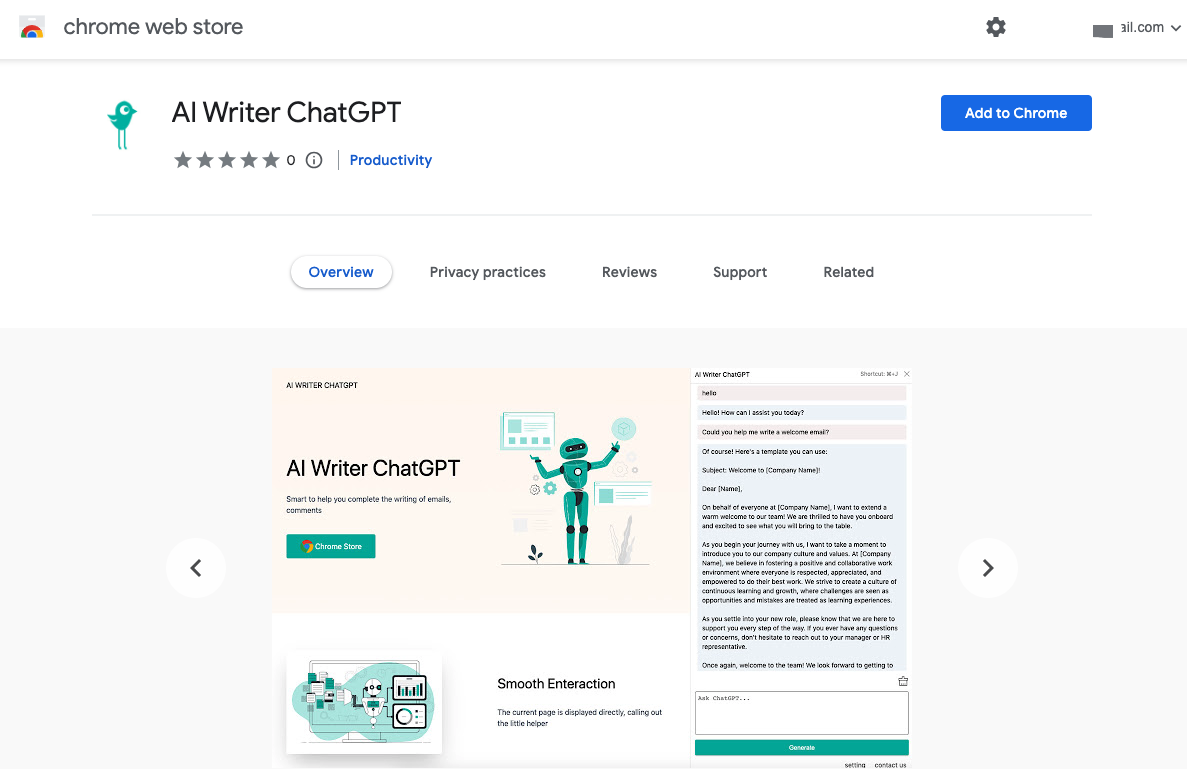
Step 2: Simply press Cmd/Alt + J
Open any webpage, use the shortcut Cmd/Alt + J to call up the AIWriterChatGPT window, which will appear on the right side of the page. Log in with your Google account to start using it for free. Clicking Cmd/Alt + J again will hide the window.
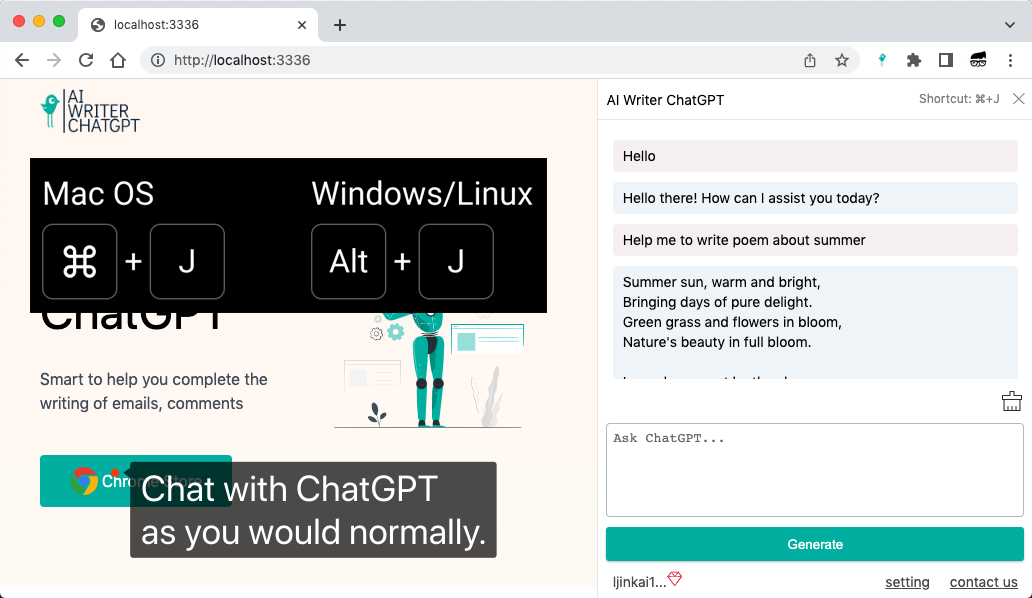
Step 3: The AI chat sidebar will show up on the right
Input what you need ChatGPT to do for you, and AIWriterChatGPT will respond quickly and return the results. It appears when you're writing emails, assisting you in quickly completing your email editing work.